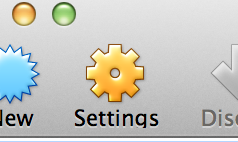Welcome
to Skype VoIP LAB, a Gotcha-Free integration guide for Skype for Business + Asterisk + Google Voice.
If you encounter this blog, you are most likely a
Skype for Business 2015 admin or Lync Server admin who is trying to set
up a home lab to test SIP trunk or PSTN gateway. My hope is that this
will be your last stop on your journey to a successful VoIP lab. One of
the reasons I created this blog is that while trying to set up my VoIP lab at home, I encountered so many different "working examples" but
they never worked in my lab.. If you are a busy person like me and if
you just want to get the your lab working so , say, you can test your
Skype dial-in conference call, you landed on a right spot. Hopefully you
I can show you how to quickly set up your lab and you can concentrate
on your stuff. So here we go.
What you will need:
- A Virtual machine host. (Oracle Virtual Box or VMWare Fusion).
- Windows Server 2012 Eval Edition ISO.
- Skype for Business 2015 Eval Edition ISO .
- Asterisk (You will need to download Incredible PBX ISO from PBX in a Flash Other distributions do not work with Google Voice.)
- A soft phone, this is optional.
- Skype or Lync client.
In my lab used Oracle Virtual box,
which is free. I would not recommend VMWare because it is not 100% free
and it gave me some headaches while installing Incredible PBX.
I
will not go into details about installing Windows Server 2012 and Skype
for Business Server 2015 as I assume you are already familiar with them
and there are tons of information out there how to do basic install...
If
you are new to the world of VoIP, some terminology might
confuse you first. Asterisk is a free linux based PBX application. It is
an application that can be installed on linux box if you already have
one. But, it is all command line and if you are busy sysadmin, you might
not have time to learn what you need to get going.. Luckily there are
few linux distribution with Asterisk already bundled with FreePBX, which
is a web based GUI tool to administer Asterisk. One of those
distribution is "Incredible PBX" from
PIAF and that this is the only one
that I was successfully able to connect to Google Voice. So if you want
to connect your lab to the PSTN world, I would recommend you use Incredible PBX.
You
might also want to download a soft phone to test your PBX. I used
Zoiper (http://www.zoiper.com/) which seemed to work well.
>>